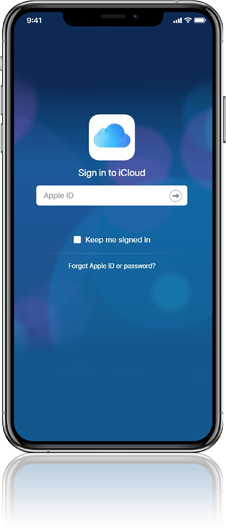We're here to help you remove Find My iPhone!
Important Information about Removing Find My iPhone
Find My iPhone is a feature which is automatically installed on your handset. You may not be aware that the feature is active on the handset but before we can organise a repair or replacement you need to ensure it is switched off.
This is to help safeguard your data and also removes services such as Apple Pay service.
Please ensure this is done before you send your handset to us.
Please Note: Where possible, you should back up your data before following these steps as completing this action will remove all data from the handset.
Need help on how to back your phone up?
Copy and Paste https://support.apple.com into your browser and search for 'backing up your iPhone' for support.
If your phone still works
- Swipe Right on your home screen (phone can be unlocked/locked)
- Type Find My iPhone in to the search bar at the top & select the Find my iPhone icon
- Enter your Apple ID and Password
- Select your iPhone
- Select Erase iPhone
- Enter your Apple Password again to authorise the deletion of your data/Find My iPhone feature
You may have also activated 'two-step verification' within your security settings:
Apple will send a 6-digit code to the mobile phone number registered against the iCloud Account.
If you have a spare phone you may need to put your sim in to that device to receive the code.
Unable to receive code?
If you have another Apple product e.g an iPad or Apple Mac, you can copy this link to icloud.com to remove Find My iPhone without the 6 digit code.
If your phone no longer works
- Go to icloud.com
- Enter your Apple ID and Password
- Select your iPhone
- Select Erase iPhone
- Enter your Apple Password again to authorise the deletion of your data/Find My iPhone feature
If your device cannot connect to the internet you may see a pending status. You need to cancel the erasure and you will be given the option to remove.
You may have also activated 'two-step verification' within your security settings:
Apple will send a 6-digit code to the mobile phone number registered against the iCloud Account.
If you have a spare phone you may need to put your sim in to that device to receive the code.
Unable to receive code?
If you have another Apple product e.g an iPad or Apple Mac, you can copy this link to icloud.com to remove Find My iPhone without the 6 digit code.